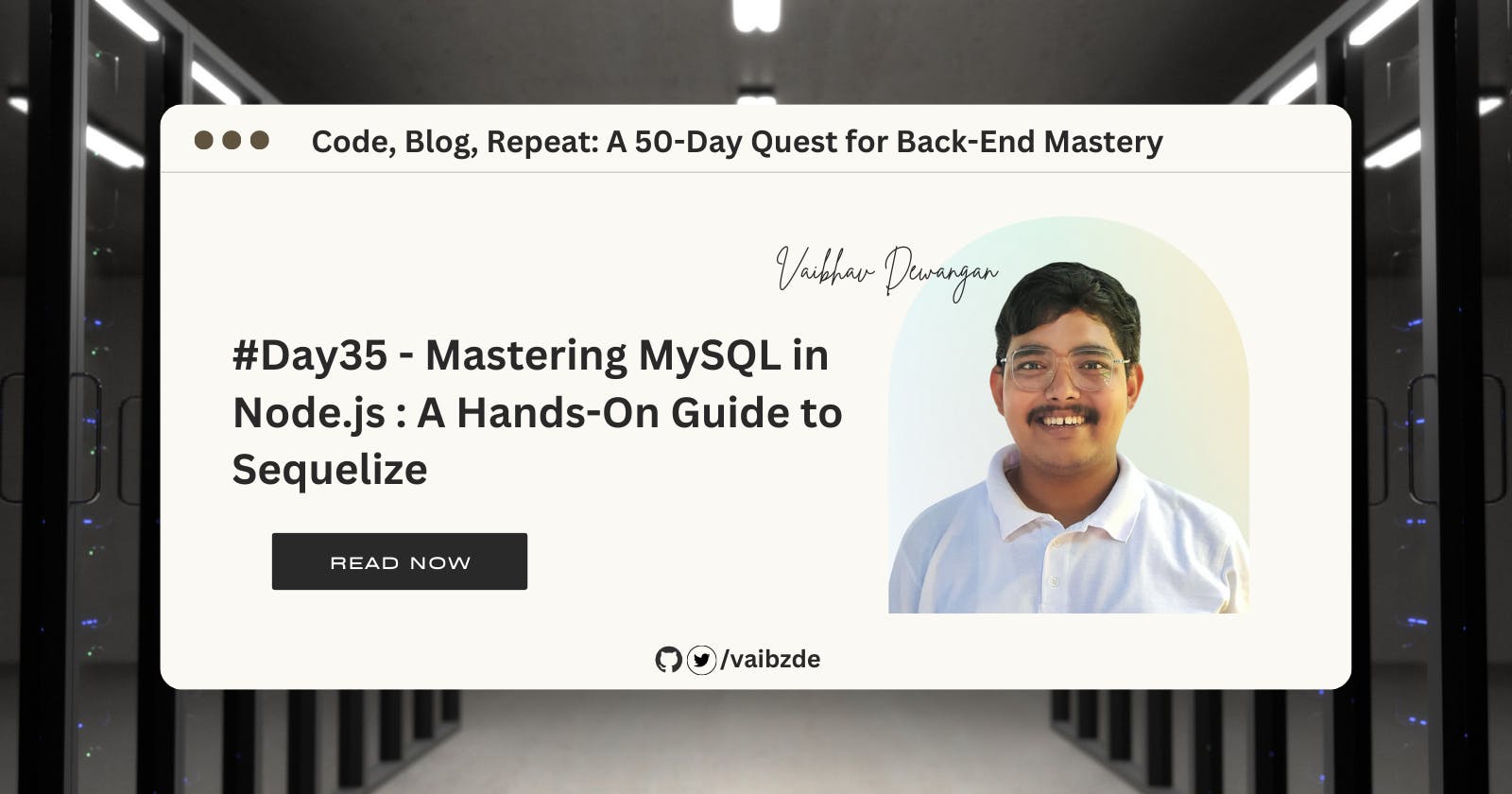Welcome back to our 50-day quest for back-end mastery! Today, we're diving into the world of MySQL and Node.js. If you've been following along with our series, you'll know that we've already covered the basics of MySQL and its architecture. Now, we're going to take it to the next level by showing you how to use Sequelize, an ORM (Object-Relational Mapping) tool, to interact with your MySQL database in a Node.js application. With Sequelize, you can easily define data models and relationships, perform CRUD operations, handle database migrations, and even use advanced features like transactions and geospatial data. So, get ready to take your MySQL skills to new heights and let's begin!
Setting Up Sequelize and Connecting to a Database
Sequelize is an ORM (Object-Relational Mapping) tool for Node.js. It allows you to interact with a MySQL database using JavaScript, making it a popular choice for Node.js developers. In this section, we will go over how to set up and configure Sequelize in your project, as well as how to connect to a MySQL database.
First, you will need to install Sequelize in your project by running npm install sequelize in your command line. Once that is done, you will also need to install the mysql2 package, which is the MySQL adapter for Sequelize. You can do this by running npm install mysql2.
Next, in your app.js file, you will need to import the Sequelize module and initialize it. You will also need to create a new instance of Sequelize by passing in your MySQL database credentials, like so:
const Sequelize = require("sequelize");
const sequelize = new Sequelize("database", "username", "password", {
host: "localhost",
dialect: "mysql",
});
You can also pass in additional options such as the port number and logging options.
Once your connection is set up, you can test the connection by using the authenticate() method:
sequelize
.authenticate()
.then(() => {
console.log("Connection has been established successfully.");
})
.catch((err) => {
console.error("Unable to connect to the database:", err);
});
Note that in a real-world application, it's best to keep the database credentials in a separate configuration file and not hardcode them in the app.js file.
Now, we've successfully set up Sequelize and connected it to our MySQL database. In the next section, we'll look at how to define data models and relationships in Sequelize.
Defining Data Models and Relationships
Now that we have Sequelize set up and connected to our MySQL database, it's time to start defining our data models. In Sequelize, data models are JavaScript objects that represent the tables in our database. Each model has properties that correspond to the columns in the table.
In other words, a model is like a blueprint for a table in the database.
To define a model in Sequelize, we use the sequelize.define() method, passing in the name of the table and an object representing the structure of the table.
const User = sequelize.define('user', {
name: {
type: Sequelize.STRING
},
email: {
type: Sequelize.STRING
},
password: {
type: Sequelize.STRING
}
});
In the above example, we have defined a User model with three columns: name, email and password.
Now, let's talk about relationships. In a database, tables can have relationships with each other. For example, a user can have many posts. This is known as a one-to-many relationship. Similarly, a post can have many comments, which is a one-to-many relationship as well. Sequelize makes it easy to define these relationships between models.
Sequelize supports several types of relationships, including one-to-many, many-to-many, and one-to-one. To set up a relationship, we use the .hasMany, .belongsTo, and .hasOne methods on our models. Here is an example of how we might set up a one-to-many relationship between a "User" model and a "Post" model:
User.hasMany(Post, { as: 'posts', foreignKey: 'userId' });
Post.belongsTo(User, { as: 'author', foreignKey: 'userId' });
This code sets up a one-to-many relationship between the "User" and "Post" models, where each user can have many posts, and each post has a single author. We also set the foreign key "userId" on the "Post" model, which links the two models together.
asis a keyword used in Sequelize to alias associations. It allows you to specify a different name for the association when it is being referenced.foreignKeyis a property that is used to define a foreign key constraint in a database table. It is used to establish a relationship between two tables by linking a column in one table to a primary key in another table. The foreign key column must have the same data type as the primary key column it references.
It's important to note that relationships in Sequelize are not just for data organization, but also for data integrity. When a relationship is defined, Sequelize automatically creates foreign key constraints in the database to ensure that the data stays consistent.
In summary, models and relationships in Sequelize are powerful tools for structuring and organizing data in a Node.js-MySQL application. With well-defined models and relationships, it becomes easy to perform CRUD operations on the data, and ensure data integrity.
Using the Query Builder to Perform CRUD Operations
In this section, we will learn how to use Sequelize's query builder to perform CRUD operations on the data. CRUD stands for Create, Read, Update, and Delete, and these are the basic operations that we perform on any database.
First, let's take a look at how to create data. We can use the create() method provided by Sequelize to insert data into a table. For example, let's say we have a model for a User table and we want to insert a new user into the table. We can use the following code to do that:
User.create({
name: 'John Doe',
email: 'johndoe@example.com'
}).then(user => {
console.log(user.get({ plain: true }));
}).catch(err => {
console.log(err);
});
Next, let's take a look at how to read data. We can use the findAll() method provided by Sequelize to retrieve data from a table. For example, let's say we want to retrieve all the users from the User table. We can use the following code to do that:
User.findAll().then(users => {
console.log(users);
}).catch(err => {
console.log(err);
});
You can also use other query parameters like order, limit, offset, and include to filter and retrieve specific data. It's always good practice to use these parameters to filter the data and make sure you're only retrieving the necessary data, to optimize the performance of your application.
In addition to findAll(), we can also use the findOne() method to retrieve a single record from the table. This method is useful when we want to retrieve a specific record based on a specific condition. For example, let's say we want to retrieve a user with a specific id. We can use the following code to do that:
User.findOne({
where: { id: 1 }
}).then(user => {
console.log(user);
}).catch(err => {
console.log(err);
});
Another useful method is findByPk(id), which is a shorthand for findOne({ where: { id } }).
Now, let's take a look at how to update data. We can use the update() method provided by Sequelize to update data in a table. For example, let's say we want to update the email of a user with id 1. We can use the following code to do that:
User.update({
email: 'newemail@example.com'
}, {
where: { id: 1 }
}).then(() => {
console.log('User email updated successfully');
}).catch(err => {
console.log(err);
});
Finally, let's take a look at how to delete data. We can use the destroy() method provided by Sequelize to delete data from a table. For example, let's say we want to delete a user with id 1. We can use the following code to do that:
User.destroy({
where: {
id: 1
}
});
- It is important to note that while performing CRUD operations, we should also validate the data and handle errors properly. For example, we should validate that the email is in the correct format before creating a new user, and handle any errors that may occur during the process.
In this section, we have covered how to use Sequelize's query builder to perform CRUD operations on the data. By using the provided methods, we can easily create, read, update and delete data in a consistent way, and also validate the data and handle errors properly.
Now we will be moving on to the next section, where we will be discussing about how to handle database migrations and seeding.
Handling Database Migrations and Seeding
Handling database migrations and seeding is an essential part of managing a database. It allows you to keep track of changes made to the structure and data of the database, and ensure that the database is always in a consistent state.
In simple terms, migrations are like version control for your database. It allows you to define the changes you want to make to the database in a structured way, and then automatically apply them. This ensures that the database is always up-to-date and can be easily rolled back if necessary.
Seeding, on the other hand, is the process of adding initial data to the database. This is useful for testing and providing basic data for the application to work with.
In the context of our sample project, we can use the sequelize-cli package to create and run migrations and seed files. For example, to create a new migration file for creating the Users table, we can use the command npx sequelize-cli migration:create --name create-users-table. Then we can edit this file to define the changes we want to make to the database. Once we've defined the changes, we can use the command npx sequelize-cli db:migrate to apply the changes to the database.
Similarly, to create a seed file for adding some initial data to the Users table, we can use the command npx sequelize-cli seed:create --name seed-users. Then we can edit this file to define the initial data we want to insert. Once we've defined the data, we can use the command npx sequelize-cli db:seed:all to add the data to the database.
It's important to note that seeding should only be used for testing or providing initial data. For production environments, it's recommended to use migrations and update the data manually. Also, it's a best practice to use rollback option while doing the migration in case of any errors or issues.
Using Advanced Features
Now, we will discuss some advanced features of Sequelize that can be useful in certain situations. These features include transactions and geospatial data.
Transactions
Transactions in Sequelize allow you to group multiple operations together and execute them as a single unit. This ensures that all the operations are completed successfully, or none of them are completed. This is useful in situations where you want to ensure the consistency of the data in your database. For example, when transferring money from one account to another, you want to make sure that both the debit and credit operations are completed successfully, or none of them are.
To use transactions in Sequelize, you can use the sequelize.transaction() method. This method takes a callback function, which contains the operations that you want to execute as a single unit. Here's an example of how to use transactions in Sequelize:
sequelize.transaction(t => {
return User.create({
name: 'John Doe',
email: 'johndoe@example.com'
}, {transaction: t}).then(user => {
return user.createPost({
title: 'Hello World!',
content: 'This is my first post.'
}, {transaction: t});
});
}).then(result => {
console.log('Transaction successful.');
}).catch(err => {
console.log('Transaction failed:', err);
});
The above example creates a new user and a new post in a single transaction. If either of the operations fails, the entire transaction will be rolled back.
When a transaction is rolled back, any changes made during the transaction are undone, and the database is returned to its state prior to the start of the transaction. This feature is useful for ensuring data consistency and integrity, as well as for recovering from errors or unexpected results
Geospatial data
Another advanced feature of Sequelize is support for geospatial data. This allows you to store and query data that has a geographic location, such as points, lines, and polygons. To use geospatial data in Sequelize, you can use the sequelize.fn() method to create a GEOGRAPHY or GEOMETRY type. Here's an example of how to use geospatial data in Sequelize:
const User = sequelize.define('User', {
location: {
type: Sequelize.GEOMETRY('POINT'),
allowNull: false
}
});
In this example, we're defining a location field in the User model as a POINT type. This field can then be used to store and query data that has a geographic location. For example, we can use the following code to find all users within a certain radius of a given location, let's say the Eiffel Tower:
User.findAll({
where: sequelize.where(sequelize.fn('ST_Distance_Sphere', sequelize.col('location'), sequelize.fn('ST_MakePoint', 2.294481, 48.858370)), {
[Op.lte]: 1000
})
});
This will return all users whose location is within 1000 meters of the Eiffel Tower. This is just one example of how you can use geospatial data in Sequelize, there are many other ways to query and manipulate data with this feature.
Conclusion
In conclusion, I hope this blog has helped you understand how to use Sequelize in a Node.js application to interact with a MySQL database. We have covered key topics such as setting up Sequelize and connecting it to a database, defining data models and relationships, performing CRUD operations, handling database migrations and seeding, and using advanced features like transactions and geospatial data
As a reminder, the key takeaways from this blog are:
Sequelize is an ORM that can be used in Node.js to interact with a MySQL database
It allows you to define data models and relationships, perform CRUD operations, handle database migrations and seeding, and use advanced features like transactions and geospatial data
It is a powerful tool that can help you write powerful, efficient, and maintainable code to interact with your MySQL database
If you're interested in learning more about Sequelize and Node.js-MySQL development, I recommend checking out the official documentation and tutorials on the Sequelize website. Additionally, there are many online resources and tutorials available that can help you further your understanding of these technologies.
Thank you for reading my blog and being a part of my journey. I hope you found this blog helpful and informative.